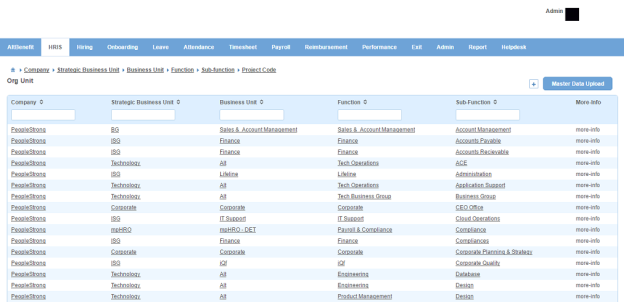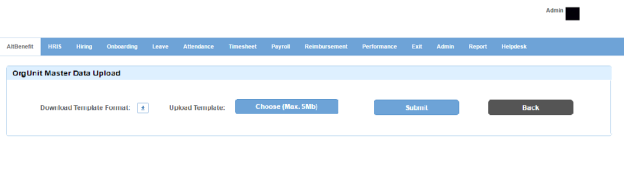Org Unit page displays a list of org units depending on the org unit type. Org unit types are displayed on the top left of the page with the top most org unit type in hierarchy preceding the lower ones. For example, Business Unit > Function > Department.
Click any of the org unit types in the top left. Corresponding org units list will be displayed. Org unit type's names higher in the hierarchy, will also be displayed in the list. For example, if org unit type named Function is selected then org units for Business Units will also be displayed. If org unit type named Department is selected then org units for both Business Unit and Function will be displayed.
How to create an org unit?
1. Click + icon on the top right. Following pop up window will open.
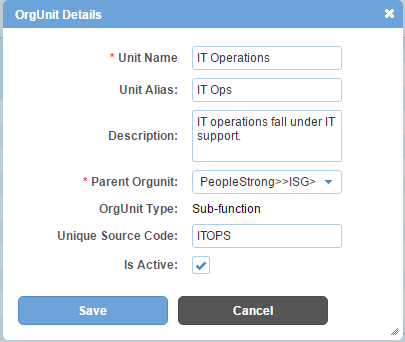
Field Level Description
| Unit Name | name of org unit. |
| Unit Alias | alias name of org unit. |
| Description | description of org unit. |
| OrgUnit Type | non editable. Name of org unit type. |
| Unique Source Code | code of org unit. It can be in the form of numeric value, alpha numeric value, free text or any unique character as per your organization's requirement. |
| Is Active | can be either checked or unchecked. Indicates whether the org unit is visible or not in Alt Worklife. |
2. Enter the required details.
3. Click Save button. New org unit will be created and added to the org units list.
How to bulk create org units?
1. Click Master Data Upload button on the top right. Following page will open.
2. Click download icon to download the template which is in excel sheet format.
3. Enter details as per the required format in the excel sheet.
4. Click Choose (Max. 5Mb) icon to upload the excel sheet from your PC.
5. Click Submit button.
Impact in Alt Worklife
Org Unit names are populated in Org Unit Type drop downs displayed in Organization Unit section under HRIS > Employment Details > Position Information.